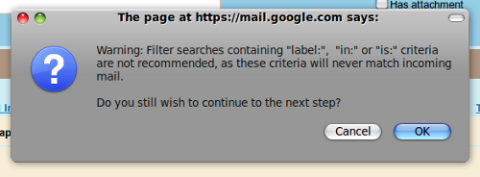Probably you already heard of Google Buzz. It’s the new twitter, actually it is more than twitter. Moreover it is integrated with Gmail inbox! That means you don’t need a separate signing up or signing in to access Google Buzz. Once you sign in to your Gmail inbox and voilà… it is there! The one irritating problem is that every time any one buzz you, that will be stored in your inbox (just like the facebook or other social site’s notifications). Though there is no direct option to disable the buzzes for avoiding your inbox to be flooded but… don’t worry… you can still block those buzzes from pouring your inbox. Or even you can turn off all the buzzes altogether from Inbox and from Buzz.
Block buzz from the Inbox
1. Open your Gmail and click on the Settings from the upper right corner.
2. Select Filters, then click on Create a new filter.
3. Now you’ll find a field named Has the words. In the text field write is:buzz.
4. Now Gmail will warn you about the filter, but trust me just ignore it and click Ok.
5. Now check the box which says Skip the Inbox (Archive it). And click the Create Filter button.
6. You are done! From now on, you can have the buzzes only in the Buzz but not in the Inbox.
Turn off Buzz Completely
If you want to turn off Buzz completely, that means, if yo don’t a\want any Buzz updates in the Buzz label (below the Inbox in the left navigation bar), just find the tiny turn off buzz link at the very bottom of your Gmail window, and click it. However you can activate the Buzz again by clicking the same link.